
You finally received your Smart Vent System and can’t wait to get it set up. You follow our setup guide and in-app instructions, and get everything up and running in a matter of minutes. Now what? Here’s a quick overview of everything you can do with your Smart Vents right now, as well as what to expect in the coming months.
Home Controls
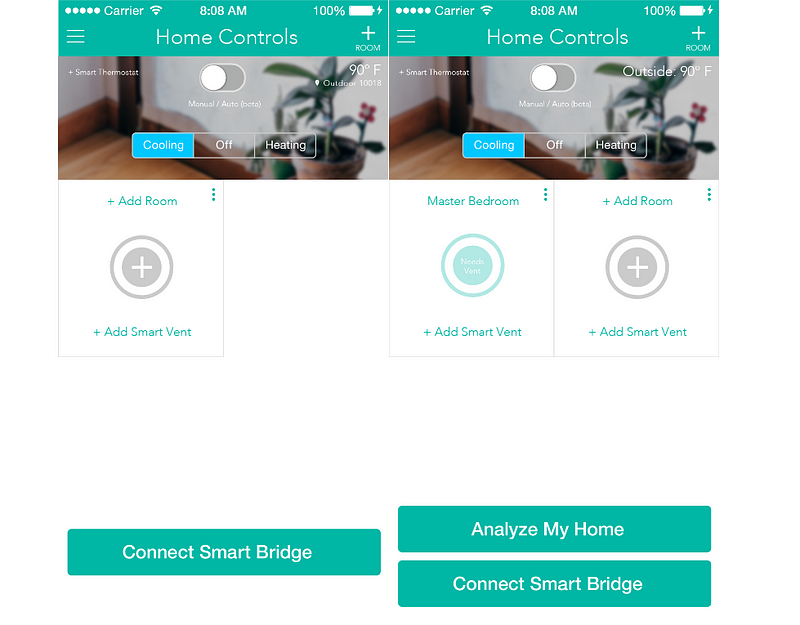
This was one of the first screens you encountered after firing up the Keen Home app and creating your account. Think of it as the dashboard for your home where you can:
- Create rooms for grouping your Smart Vents.
- Tell your Smart Vents whether your HVAC is heating or cooling your home, or if it’s off.
- Connect to your smart thermostat (Nest Thermostat, for now) and monitor outside temperature.
- Toggle between Manual Mode and Auto Mode (beta).
Smart Vent Controls
Manual Mode
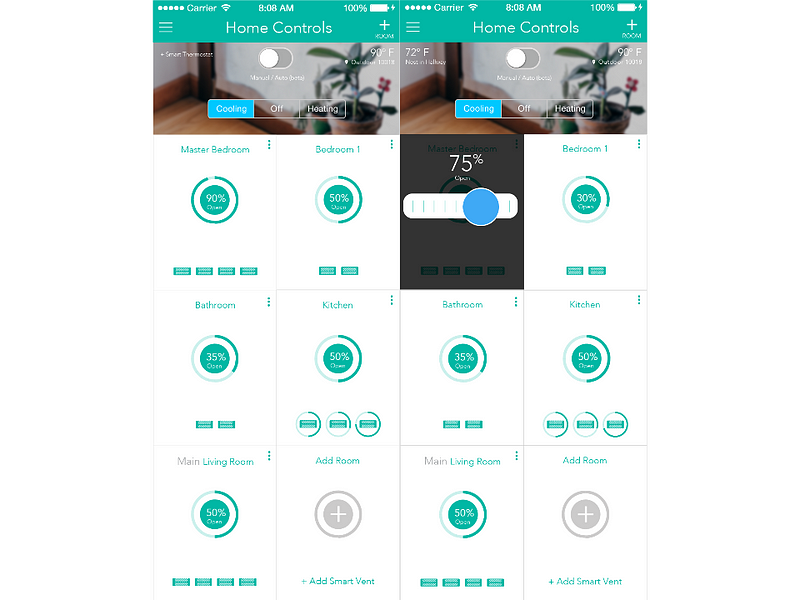
Looking for a quick and easy way to open and close your vents without ladders or chairs? Manual Mode is exactly that. The percentages at the center of the circles in the screenshots above describe how open the Smart Vents should be, while the ring around that circle describes how open the Smart Vents actually are.
Press down on the circle to change the level of each room. Just slide your finger to your preferred percentage. Now you can set the open/close level of your Smart Vents in each room.
Auto Mode (beta)
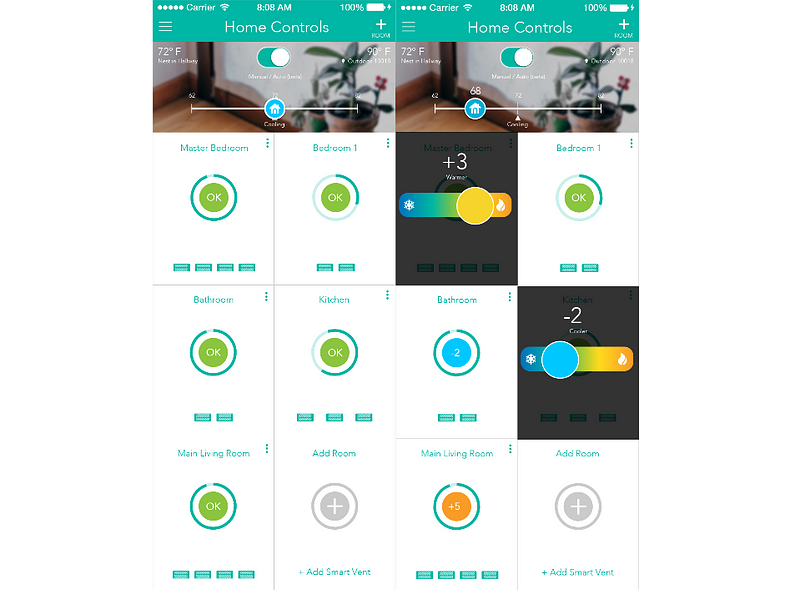
Auto Mode takes manual control to the next level. Instead of controlling each room’s level, our Keen Auto Balancing™ algorithms enable control over relative room temperature.
While Auto Mode is enabled, press down on the circles with ‘OK’ at the center to offset the temperature of a room. Tell your Smart Vent System whether your home is being heated or cooled, or connect your Nest Thermostat to share it automatically. Based on this information, your Smart Vents will automatically know whether to open or close to offset the temperature of the room and make it cooler or warmer.
You may be asking, “why is this feature labeled ‘beta’?” Well that’s because we are only scratching the surface of how useful this mode can be. For example, we have yet to fully utilize temperature sensors from other devices (such as Ecobee 3) to get a more accurate sense of home and room temperature. In the coming months, Auto mode will enable your Smart Vents to automatically adjust to maintain balance in your home, and to coordinate with each other to drive air to specific rooms. All the while, we will do our best to increase data transparency for users.
Room Controls
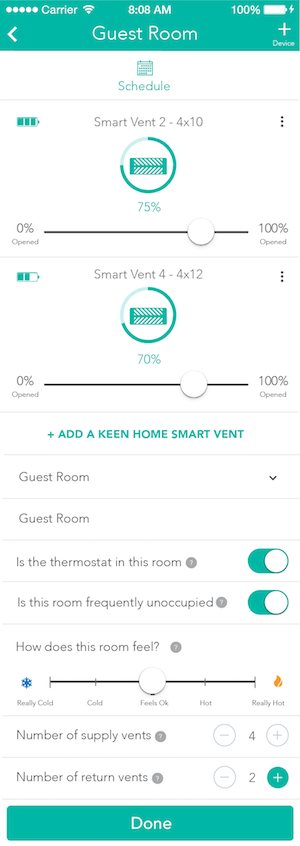
To access room controls, double tap the room tiles that you added to the Home Controls screen, or tap the three dots in the top right corner of each room tile. From here you can:
- Set a schedule for the Smart Vents in the room.
- Add Smart Vents and control their levels individually.
- Configure your rooms for optimal Smart Vent usage.
Room Configuration
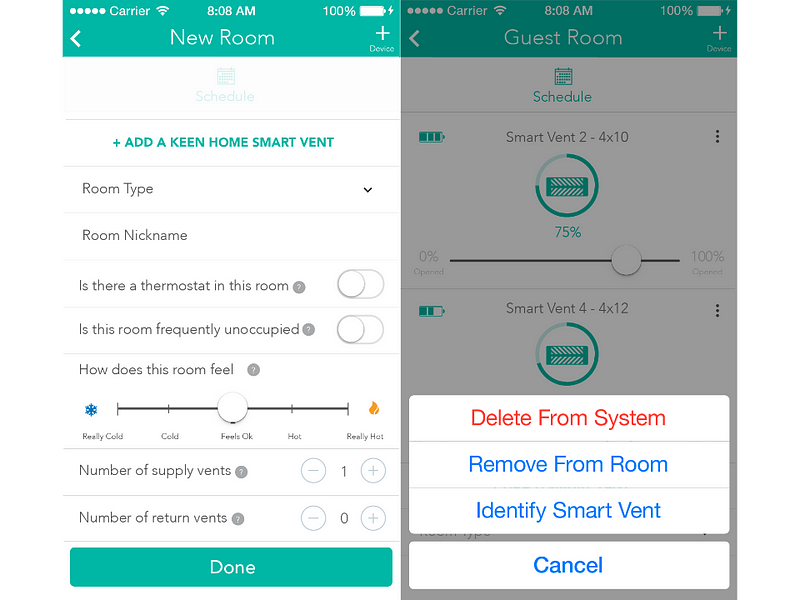
We ask a few questions during the room configuration process to help us better understand how you plan to use Smart Vents. From the room controls you can:
- Select the room type and give your room a nickname.
- Give us helpful insights about the room that will allow us to automate airflow throughout your home.
These questions serve two purposes:
- They tell our algorithms about the room’s characteristics so you’ll know whether you are installing the right number of Smart Vents for optimal comfort and efficiency.
- They help us build a model of your home’s airflow, which over time will allow our algorithm to automate your Smart Vents’ behavior.
Occupancy Scheduler
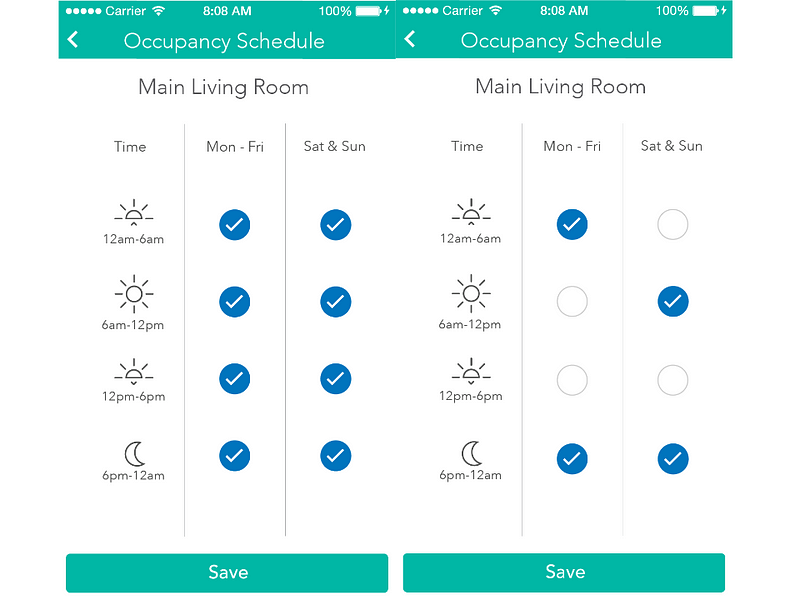
At the top of your Room Controls you’ll see a small calendar icon labeled “Schedule.” This takes you to the Keen Occupancy Scheduler™, where you can set your Smart Vents in a room to work automatically when the room is or is not occupied. The scheduler:
- Lets you designate which four hour blocks of time a room is either occupied (checkmark) or unoccupied (blank) during every day of the week.
- Tells the Smart Vent in the room to close to 25% when a room is unoccupied and to open to whatever level you previously set when it is occupied. Note that the scheduler will get more sophisticated as we get higher quality data from our product and partner products.
Analyze My Home
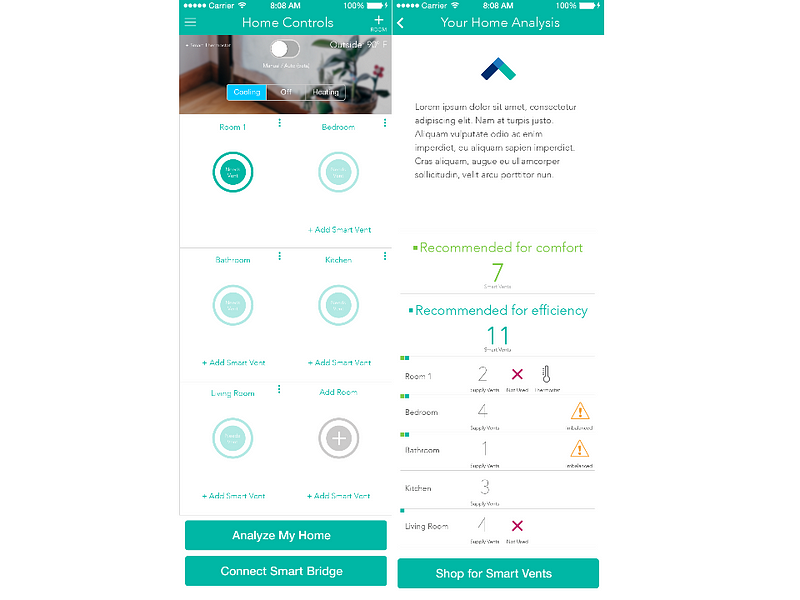
The information you provide about the rooms in your home (i.e: whether there is a thermostat in it, how it feels, etc.) helps you determine how many Smart Vents you’ll need to achieve your comfort and efficiency goals.
When you tap “Analyze My Home,” we’ll take into account the room characteristics you shared as well as the number of Smart Vents you already have installed. We’ll recommend how many Smart Vents will improve your comfort and how many will improve energy efficiency in your home. Remember that heating/cooling makes up 50% of your energy bill, so our products can make a big difference!
Below our recommendation you’ll see an analysis of each room you created in the Keen Home app. The green and blue squares indicate whether a room needs Smart Vents for greater comfort or efficiency, while the red X indicates that a room is generally unused. The thermometer icon indicates where the thermostat is, and the alert icon describes which rooms have temperature imbalances. You can even shop for Smart Vents right from the app!
Add a Smart Thermostat
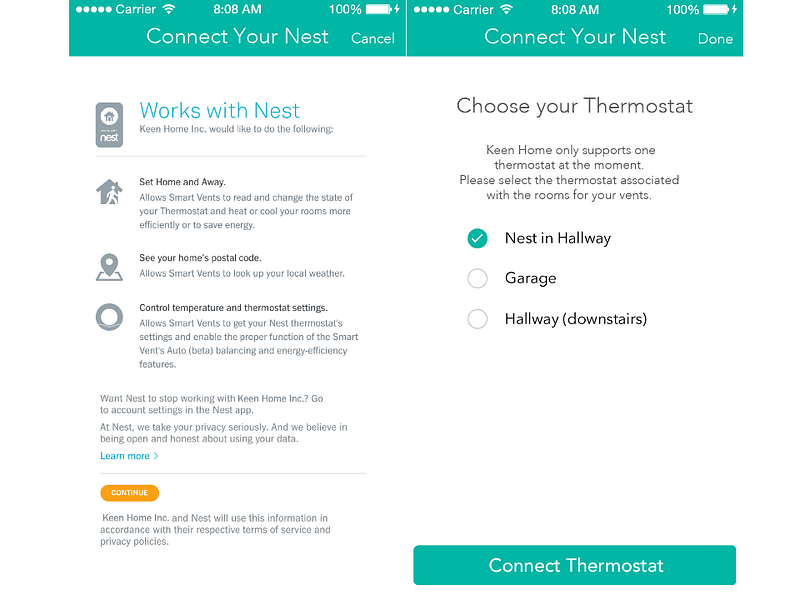
One way to get the most out of your Smart Vent System is to connect a smart thermostat. We currently work with the Nest Learning Thermostat and will introduce more integrations this year.
Setup is simple: just tap “Add Smart Thermostat,” follow the onscreen instructions, and you’ll be finished. With your Nest Thermostat connected to your Smart Vents, you can control the base temperature of your home and you can switch your Nest Thermostat from Away to Home mode to pre-heat rooms on your way home from work. When your Smart Vents are set to Auto Mode (beta) while connected to a smart thermostat, they will automatically detect whether your home is being heated or cooled and will use the thermostat’s temperature setting as a base for temperature offset calculations.
What’s Coming
This is just the beginning of what is possible with the Keen Home app and Smart Vents. Over the course of this year we’ll be introducing new features and integration partners. We thank all of our customers for their patience as we add features, squash bugs, and improve the app experience.
Here’s our roadmap so far:
- More advanced controls as Auto Mode moves out of beta.
- Autonomous coordination between Smart Vents to modify temperature in specific rooms.
- More scheduling options, such as specific days, more blocks of time, and the ability to set specific levels of opening or closure.
- Deeper integration with Nest. We are currently exploring the ability to adjust HVAC fan speed, shut your system on or off, and set your Nest to away mode.
- Use your Smart Vents as distributed temperature sensors for your Nest.
- Ability to add multiple Nests, homes, and users to your Keen Home account.
- Integration with more smart thermostats and remote temperature sensors. Ecobee is first on our list.
- A more intuitive way to add repeaters to your Smart Vent System.
- Sharing battery health, temperature, and pressure data in our app so users can track this information.
- Smart Filters!
- Arbor faceplates should be delivered in April.